Introduction
The SLS Assessing app has been created for current Assessors, Facilitators, Endorsed Delegates and Education Administrators to conduct skills maintenance activities on a digital device over traditional, paper-based skills maintenance cards.
For SLSNSW it is also available for Trainers, Assessors and Facilitators (incl. Probationary) to manage the following Accredited training events:
- Surf Rescue Certificate (SRC)
- Surf Rescue Certificate to Bronze Medallion Transition
- Bronze Medallion (BM)/Certificate II Public Safety (Aquatic Rescue).
As the Assessing app directly links to SurfGuard, awards, qualifications, units of competency and proficiencies appear in member SurfGuard records upon event completion much quicker, reducing the paperwork burden for participants and TAFs and helping maintain RTO compliance.
Before you get started
Make sure you have access
Current Trainers, Assessors, Facilitators, Endorsed Delegates and Education Administrators with training and education responsibilities are eligible to access the SLS Assessing app. If you hold a current TAF Award or are recorded in a current Education Officer or Education Administration position within your Branch or Club in Surfguard, you will automatically receive access.
Access via a Mobile Phone or Tablet
Download the app to your mobile digital device then log into the app using your SLS Hub (https://hub.sls.com.au/) login details.
To learn how to download the app on your digital device, refer to the SLSA Assessing App User Guide – Click here.
Access via a desktop device, e.g., Computer, Laptop
If you are recorded in a current Education Officer or Education Administration position within your Branch or Club, or LMS Access award holder in SurfGuard, you will automatically have laptop/desktop access to the app via SLS eLearning platform.
Once logged into the elearning platform you will need to, ‘switch’ your LMS access level from ‘member’ to ‘SLSNSW’ to access the Assessing App functionality.
Familiarise yourself with the Assessing App User Guide
The Assessing App User Guide demonstrates how to navigate the app and perform skills maintenance assessment activities.
Some functions within the app do not require an internet connection, however, you will need to ensure that you have an internet connection on your device to install the app and update the data collected into SurfGuard.
How do Assessors, Facilitators and Endorsed Delegates use it?
Before the Event
When connected to the internet
It is highly recommended that Assessors, Facilitators and Endorsed Delegates download the app onto their mobile digital device and then familiarise themselves with how to:
- Find the event they will be assessing – Click here to see how
- Enrol members into a session as needed – Click here to see how.
On the Day
Review and confirm the attendance list

- Log into the SLSA Assessing app on your mobile digital device using your SLS Members Area login details – Click here to see how
- Select the ‘Training Event’ that you are assessing – Click here to see how
- Go to the ‘Members’ Tab
- Review and confirm the attendance list (members from your club and visiting members)
- Add any participants who did not enrol before the event – Click here to see how
- Delete any no-shows from the attendance list (as required).
Note: Members who have completed assessment criteria before the event will already be marked as complete for that criteria, e.g., online theory assessment, resuscitation.
Assess Skills Maintenance (Online or Offline)

- Go to the ‘Assess’ Tab
- Complete the online assessment summary sheet. This can be done in offline mode (without an internet connection) or online mode (with an internet connection) – Click here to see how.
This is similar to completing a skills maintenance card.
Time Saving Tip – Tick the boxes in the top row first, then untick any relevant box for a member as required.
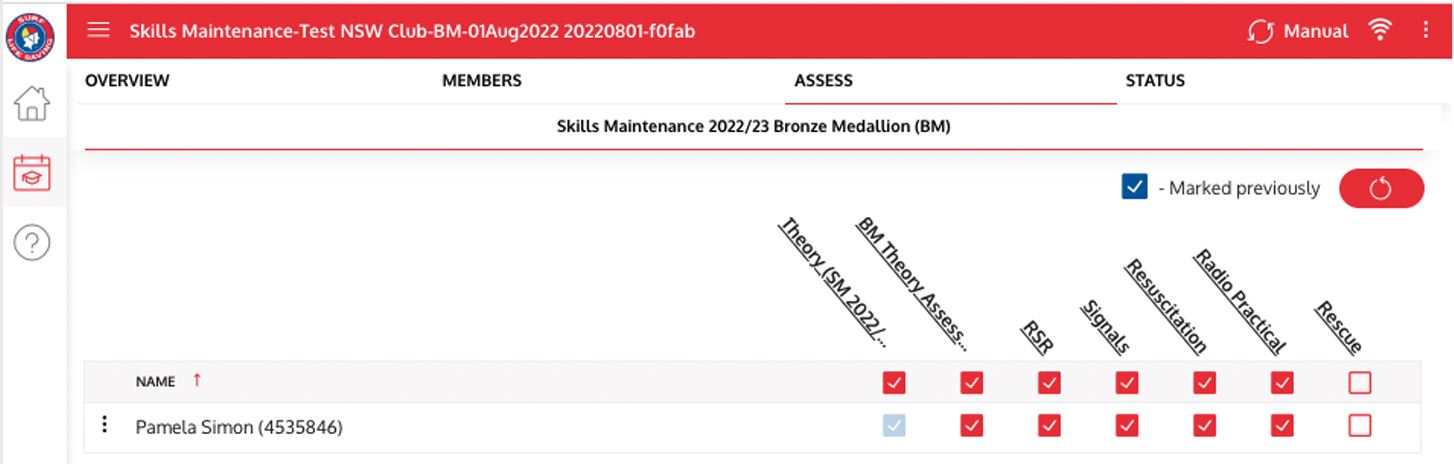
After the Event
When connected to the internet again

- Review the assessment outcomes in the ‘Status‘ tab
- Open the menu options (‘three dots’ in top right-hand corner)
- Click ‘Mark Complete’ to update and submit award proficiencies to SurfGuard (must be done in online mode) – Click here to see how.
This is similar to submitting a Form14.
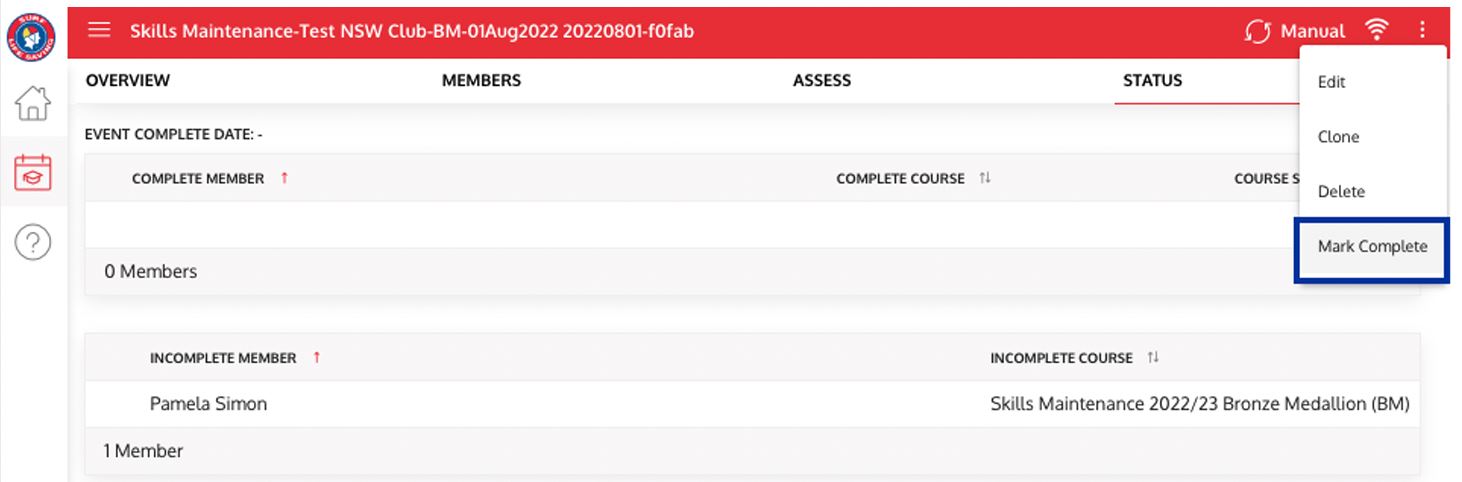
Note: If the members’ Surfguard records do not update immediately, please check again after 24 hours.
How Do Education Officers Use It?
Before the Event
When connected to the internet
It is highly recommended that you create, pre-register and manage the event via the eLearning platform in the SLS Members Area.
This is similar to raising a Form14.
Doing this allows Assessors, Facilitators and Endorsed Delegates to simply mark off all skills maintenance activities on the day.
Creating events on a Desktop Device (Recommended)
- Log into to SLSA members area – Click here to see how
- Select eLearning to log into the SLS eLearning platform
- Switch your LMS access level from ‘member’ to ‘SLSNSW’
- Select ‘Training’
- Select ‘Event Admin’
- ‘Create Training event’ including course sessions (this is the same information as a Form14 with additional options for email communications) – Click here to see how
- ‘Add participants’ – Click here to see how.
Creating Events on a Mobile Digital Device
- Log into the Assessing app using your SLS Members Area details – Click here to see how
- Select ‘Event Management’ or click the ‘+’ button
- Create your training event, including course sessions (this is the same information as a Form14 with additional options for email communications) – Click here to see how
- Add participants – Click here to see how
On the Day
Support education team members
Support Assessors, Facilitators and Endorsed Delegates as needed to:
- Find the event they will be assessing – Click here to see how
- Enrol members and visiting members into a session last minute – Click here to see how
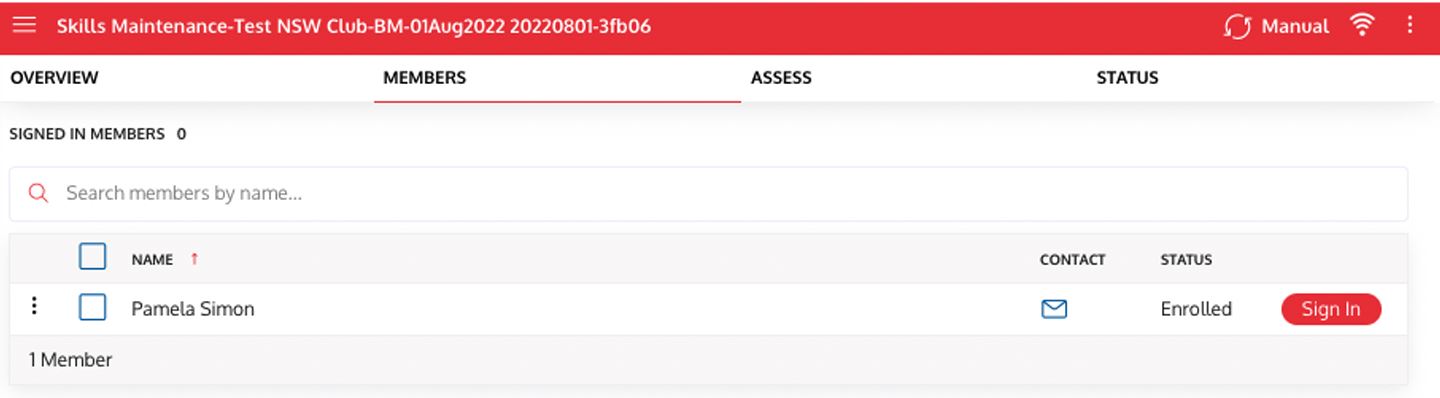
This is similar to supporting them complete skills maintenance cards.
After the Event
When connected to the internet
Have the sessions been marked ask complete?
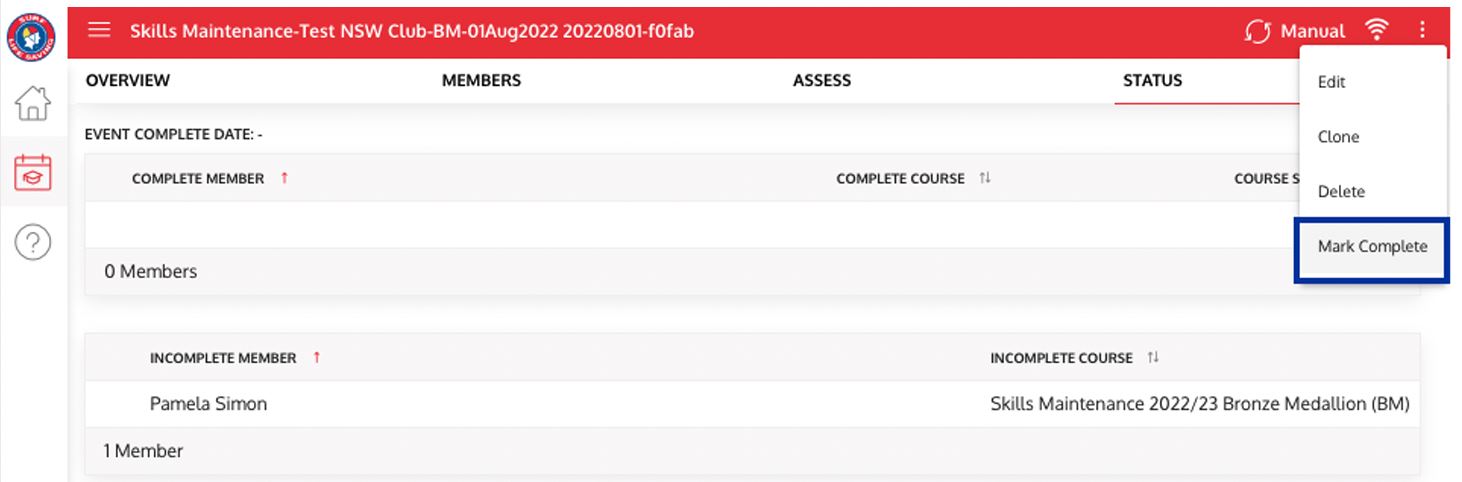
Help ensure all sessions have been marked as complete when connected to the internet.
This is the crucial step for the skills maintenance proficiencies to be submitted automatically into SurfGuard.
This is similar to submitting a Form14.
Note: If the members’ Surfguard records do not update immediately, please check again after 24 hours.
Please be aware that the interface within app may look slightly different to what’s shown in videos due to version updates.
HELP & SUPPORT
If you need help, please:
Email Laura Colusso for enquiries about specific events or to organise a group support session.
Book a virtual one-on-one meeting for an App overview, help with event set-up, enrolments, or submitting an event.
FAQs
How do I gain access to the Assessing app?
Are you a current Assessor, Facilitator, Endorsed Delegate or Branch Administrator with Training and Education responsibilities?
If yes – you should automatically have access to the Assessing app.
Please check:
- you have the relevant award in your SurfGuard awards list
- your endorsed delegate, Assessor, Facilitator or LMS Access award expires at the end of this year or next (speak to your Chief Training Officer if it does not)
- your education officer or paid administrator position in SurfGuard has not expired
- you have the latest updated version on your mobile digital device (automatic update settings can help with this).
If you hold a current award or officer position granting access to the app yet still experience technical issues, please click here to lodge a support ticket with the SLSA IT Helpdesk.
Why can't I sign in a member to an event?
Is the member a current financial member?
If no – the member is not eligible to sign in until their financial status is renewed.
Does the member belong to your club?
If yes – Search the member’s ‘Surname’ as prompted on the screen.
If no – Click on the ‘Visitor’ button to turn it red, then search for the member’s ‘first name’ plus ‘surname’ as prompted on the screen.
Time-saving tip – Ask the members to sign in using the app on a shared device as they arrive or sign in before the event via the ‘Training Event’ menu within the SLS eLearning platform. This helps support a quick and easy sign-in process as people spell their names correctly and can better identify their date of birth if someone else shares their name.
Has the member already completed all the skills maintenance event requirements?
If yes – they will not appear as eligible to sign in because they have already met the requirements.
Does the member have the older ARTC version of the Advanced Resuscitation award?
If yes – their name will not appear for the app’s Advanced Resuscitation skills maintenance events. They will need to have their Advanced Resuscitation skills maintenance session recorded using the paper version of the skills maintenance card v2022/23 (available from the SLSNSW Education Training Resources webpage).
If none of these potential reasons apply to your situation, please advise the SLSA IT Helpdesk to investigate the matter further.
Why is the participant's completed eLearning record not appearing?
How long ago did they complete the online skills maintenance theory and assessment?
It can take up to 24 hours for completed eLearning activities to show up on a member’s training library and/or SurfGuard records.
If the online theory assessment has still not appeared on the Assessing app after waiting 24 hours, you can advise SLSA IT Helpdesk to investigate the matter further.
Can’t wait 24 hours?
On the day of the event, you can ask the member to show you evidence of their online training completion status before manually marking the online theory component as complete within the app.
Members can show you their completion certificate status on a mobile device or as a printed certificate copy.
What IT Support is available for the SLSA Assessing App?
The SLSA IT Team can support you with any technical queries or concerns related to the app.
Simply Click here to raise an IT Support Ticket that includes as much information as possible for them to respond to or call them Monday to Friday 9.00am to 6.00pm (AEDT) on 1300 724 006.
SLSNSW recommends reading the SLSA Assessing App User Guide and our FAQs before raising a ticket.
Tip – Include screenshots where possible as a picture says a thousand words.
How do I find my SLS Hub login details?
Your Assessing App login is the same as your SLS Hub username and password. If you forget either your SLS Hub username or password, use the Forgotten username or password? link on the SLS Hub login screen. More information about the SLS Hub can be found in the SLS Hub User Guide.
Does the Assessing app allow for interbranch and interclub events?
Yes.
Select the ‘Visitor’ button when welcoming and adding members from outside of your club and/or branch.
Click here to see how.
Your Feedback Matters
We’d like to hear about your user experience with the app!
Click the button below to submit your feedback to help SLS understand your needs and improve the app’s features each season.


