The SLS eLearning platform is an online learning management system for members to complete online learning and theory assessment components of SLS courses. It is also a system that helps Club Chief Training Officers and other education team members monitor and administer online course records.
The SLS eLearning platform connects to SurfGuard and the SLSA Assessing app to help reduce and automate many administrative requirements for training and assessing.
Members may also use the eLearning platform to create and enrol in assessment ‘Events’ at your SLS club and other SLS clubs within Australia.
One great benefit of using the eLearning platform is that it helps reduce some of the administrative burden felt by volunteer trainers, assessors, and administrators.
How to Access and Enrol in Online Courses
Accessing the eLearning Platform
The first time you access the SLS eLearning Platform, you need to login via the SLS Members Area and agree to some terms and conditions of use.
After this first time, you can then access the SLS eLearning Platform via the:
- SLSMembers Area > eLearning Menu > Follow the prompts
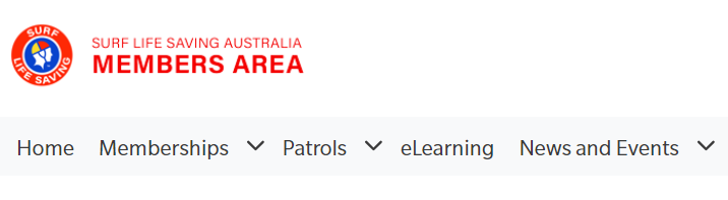
- SLSA eLearning app that’s available to download from both the Google Play Store for android devices and the Apple App Store for apple devices.
Note:
Enrolling in SLS Online Courses
After accessing the SLS eLearning Platform, you can enrol into a course within the ‘Training Library’ menu.
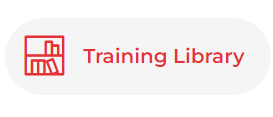
The courses are grouped into categories to make them easier to find. For example, you will find the Bronze Medallion course within the SLS – Aquatic Rescue category.
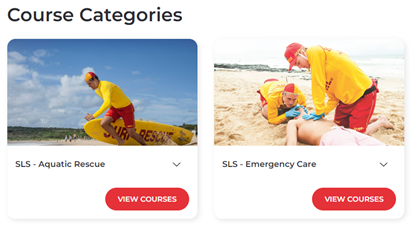
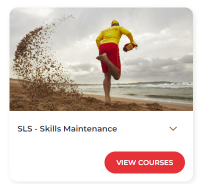
After you enrol in an online course, it will be available for you to start and return to within your ‘My Training’ menu.
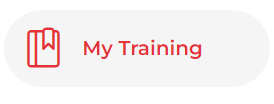
If your Trainer has allocated you a course, you will find it within your ‘My Training’ menu.
Note: If you have administration access to the eLearning platform, you will be automatically logged in as an administrator. To access the Training Library and your ‘My Training’ menu, you will need to switch your user account by clicking on your username in the top right hand corner of the page.

FAQs
What eLearning Training Support Resources are Available?
The following training support resources have been made available for members in NSW.
- SLSNSW eLearning Resource Links– includes links to training videos, cheat sheets and more
- SLSA IT Helpdesk – has webinar training recordings and more eLearning training resources available
Common FAQs
Click the link below to find answers to the following questions and more within the SLSA eLearning User Guide:
- Can I skip modules or parts of a course?
- Do I have to complete all modules/parts online to get a certificate?
- How long does an online course module/part usually take?
- Where do I find the learning support resources that complement the online training?
- How are my results recorded?
- Why won’t my results save and let me access my certificate?
- I have completed the course, yet it won’t let me print my certificate. Why?
- Why does my course keep ‘freezing’?
- The modules are taking a long time to download. Why?
- Why can’t I resume my training?
- How do I pay for a surf sports online course?
- My Chief Training Officer has tried to allocate me a course, but cannot find me in the eLearning system. Why is this?
- How do I provide feedback?
Where do I find online courses specific to SLSNSW?
SLSNSW-specific online courses are within the SLSNSW Category of the ‘Training Library’.
Examples include:
- Supplementary Learning for Patrol Captains
- Online TAF Pre-Season Module
- BM Online Induction for TAFs.


How can TAFs view eLearning reports?
SLSNSW Trainers, Assessors and Facilitators with a current ‘LMS Access’ award in SurfGuard can view the SLS eLearning Platform’s Report Menu.
SLS Clubs and Branches can allocate this award in SurfGuard (or extend its 12-month proficiency) by raising the appropriate assessment request in SurfGuard.
To learn more about the different SLS eLearning report options, please refer to the latest SLSA eLearning User Guide.
IT Support
If you still need help after reading the above, please log a support ticket.
Ideally, each member experiencing an issue should log an individual support ticket as each person’s situation is unique. More examples provided increase the likelihood of an issue being resolved sooner.
Feedback and Enhancement Suggestions
No matter how big or small your idea is, we’d love to hear from you by completing the Enhancement Suggestions Form below.
SLS IT Enhancement Suggestions Form
If you require any further information, please contact the SLSNSW Training and Education Team who are available to help during regular business hours.


